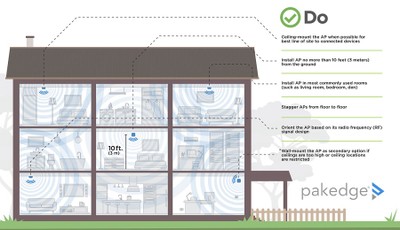Five Things You Should Know About WiFi Performance and Reliability
Frustrating might be too mild a description for the emotions a subpar wireless network can evoke. When it’s fast and reliable a wireless connection can help you accomplish some pretty amazing feats, but when the signal keeps dropping and the speed is so slow you might as well be on dial-up—well, that's stress we don't need. Thankfully, there are a few things that can be done to make sure you have a stable wireless network and there are trained smart home professionals who can design and install a robust network for you (should you decide your time would be better spent elsewhere). Smart home professionals are trained to work with you to design high-resolution, whole-home audio streaming solutions and even a jaw-dropping home theater systems. But let’s start with a rock solid network, since that is the foundation for audio and video streaming, as well as smart home systems. Here are a few professional insights on how to make sure you have a reliable network that will make your home A/V and smart home tech shine.
1. Go wired whenever possible
Wireless experts all agree—hardwire as much as possible. You might be surprised to hear this because of how en vogue wireless gadgets are these days, but it's none-the-less true. WiFi delivers unpredictable data rates, resulting in less predictable performance. Wired connections are more stable and provide a direct network connection. The more devices connected to WiFi, the more congested the wireless becomes, making devices more susceptible to interference. The solution? Hardwire first. Identify devices in the home that do not tend to change locations, such as a smart TV or smart doorbell. By hardwiring these devices, you free up your wireless network for devices that can only be connected to WiFi, such as your smartphones, tablets, laptops, etc.
2. Choose an access point with the latest WiFi technology
The latest wireless home technologies operate on the latest wireless standards, and for the last few years that has been Wireless-AC. In order to enjoy the best that wireless technology has to offer, you will need to make sure your wireless router and wireless access points support 802.11ac (the technical term for Wireless-AC) and make sure that you are using the the 5GHz band. Compared to the old Wireless-N (common in 2007-2015), Wireless-AC can support five times more throughput, supports a greater number of streaming devices, and is less susceptible to interference. The 2.4 GHz band only has three non-overlapping channels meaning it becomes easily congested as more devices connect using this band. 5 GHz has 25 non-overlapping channels (in the U.S. at least) which allows more devices to connect while minimizing the interference and congestion on each channel. Choosing a 2.4 GHz-only wireless access point, or not taking full advantage of the 5 GHz band on a Wireless-AC access point, can be a real detriment to your network reliability and performance.
By using a wireless access point or wireless router that supports wireless-AC, you can improve wireless performance and minimize interference while creating a WiFi network that can scale because of its ability to support more, and newer, devices. While 5 GHz overall offers superior wireless connectivity, it's important to know that its range is not as great as the old 2.4 GHz band (see Tip #5). As you plan where to place your wireless devices, you will want to make sure you're planning around the 5 GHz range. To help you do this you will want to conduct a site survey using a WiFi analyzer. We'll explain site surveys in Tip #4 after we discuss proper wireless access point placement.
3. Proper placement of wireless sources
Proper placement of your wireless source, whether it’s a wireless router or wireless AP, is an important step. Often the easiest and most effective improvement you can make to improve your WiFi coverage and performance is to move your wireless router or access point to a better location. Here are some important things to know about placing wireless routers and access points:
- The source of your wireless signal is most effective when mounted on ceilings where the direction and distribution of the signal is best. Wireless access points like the ones from Pakedge can be surface mounted or placed in-ceiling.
- Make sure you place the wireless access points in, or near, the room in which the WiFi is most commonly used.
- Definitely consider using multiple wireless access points if the home has more than two stories, is larger than average, or is made from problematic building materials that diminish wireless signals (e.g. brick, adobe, or solid concrete walls).
- Keep the wireless access point or wireless router away from devices or objects that can interfere with a wireless signal like microwaves, radiators, exceptionally large mirrors, and large aquariums. Wireless access points should not be kept inside cabinets, behind TVs, or in metal racks under A/V equipment. (We'll dive deeper into wireless interference in Tip #5).
- If the home has multiple stories, you should stagger the access points so they are not directly above one another. If the home is smaller or doesn't have many interfering materials or appliances, you may be able to use just one access point on the top floor in a central location.
Check out the the recommended do’s and dont's of access point placement in this:
Best Practices for access point Placement Guide from Pakedge.
4. Conduct a WiFi site survey for the best coverage and performance
Have you ever noticed that certain corners of a room cause your signal to slow or drop-off entirely? Older wireless access points were produced for coverage rather than capacity. But as we use more and more connected devices at home, capacity must be prioritized over range. Newer wireless access points using 5 GHz to increase capacity and provide higher data rate for increased performance don't have as great a range as older wireless access points, and because of this you might find that the far corners of a home lose signal. Often multiple wireless sources are needed, like a wireless router and an additional wireless AP, but placing them anywhere and at default power levels (which are often set to maximum) can also cause problems because of overlapping signals which leads to poor roaming. This means devices caught in overlapping wireless signals will have a hard time jumping from one signal to the other as users move around the home. If designed properly, your wireless experience will be seamless and these jumps from one connection to another will go unnoticed. When it's bad, streaming slows and wireless service becomes finicky.
Overlapping signals or lack of coverage can be avoided by using a site survey tool, like a WiFi analyzer, to measure wireless performance and plan for optimal placement of your wireless sources. (Network professionals should invest in more robust site survey tools that include mapping, design, and troubleshooting tools, like Ekahau and Tamosoft.) Begin your wireless site survey by placing your first access point in a central location and conduct a speed test of the 5 GHz band by starting close to the WiFi source and moving a few feet away and measuring again. Take notes and map out where the signal is strongest and where it becomes unreliable (understand how to measure signal strength). If you your access points are already placed, test and map the signal for only one access point at a time—turning off the others as you test. If you have significant lack of signal coverage, then you will want to place a second or even a third wireless AP. Once you have determined the best locations for all your wireless access points and placed them, you may need to move them around a bit to get the most coverage with the least amount of overlap. Any remaining overlap can be mitigated by ramping the wireless power levels up or down to adjust the range. It's important that you choose high-quality wireless networking equipment with flexible, enterprise-level controls so that you are able to make these kinds of changes.
5. Understand interference and know how to work around it
There are two different kinds of interference when it comes to wireless: 1) non-WiFi and 2) other WiFi networks (e.g. the neighbor's network). First let’s talk about non-WiFi interference. As mentioned in Tip #2, the 5 GHz band is the most effective and capable wireless signal, but it also has a shorter range than the older 2.4 GHz band. The 5 GHz wave frequency has an overall positive effect on wireless performance, but has the downside of being more susceptible to physical obstacles that can block wireless signals.
Here's a list of some building materials and obstacles that disrupt WiFi, especially at 5 GHz:
- Dense stone masonry, thick concrete, adobe, or brick.
- Metal [wall-to-wall mirrors, sheet metal, wire mesh used in plaster-lathe walls, radiators, large TVs or TV walls (tightly packed metal electrical components)]
- Bodies of water like aquariums or water tanks.
 To make sure you get the best WiFi signal in every corner of your home, make sure you do not place wireless access points or wireless routers behind interfering features in your home. Don't place them in metal racks, behind TVs or water features, and don't hide them in heavy cabinets or down in the basement. Most troublesome wall-building materials are used on external walls, but if the home has a later addition you may find that a formerly exterior wall runs through the middle of the house, or sometimes stone or metal is used as a stylish design feature inside of homes. If you find this is the case and it's affecting the wireless connectivity, then you will want to use additional access points and place one on each side of the interfering obstacle.
To make sure you get the best WiFi signal in every corner of your home, make sure you do not place wireless access points or wireless routers behind interfering features in your home. Don't place them in metal racks, behind TVs or water features, and don't hide them in heavy cabinets or down in the basement. Most troublesome wall-building materials are used on external walls, but if the home has a later addition you may find that a formerly exterior wall runs through the middle of the house, or sometimes stone or metal is used as a stylish design feature inside of homes. If you find this is the case and it's affecting the wireless connectivity, then you will want to use additional access points and place one on each side of the interfering obstacle.
The 2.4 GHz band is not immune to interference. In fact, it is most affected by other electronics in the home, like bluetooth, cordless home phones, and microwaves. It's a good idea not to place your wireless access points near these types of devices as well. If there are many bluetooth devices (speakers, wireless cameras, etc) being used in the home, consider upgrading them to WiFi models that connect to the wireless network. This will improve the reliability of those devices and minimize overall interference in the home.
Now let's discuss how one wireless network can interfere with another. One of the most common causes for wireless interference is your neighbor's wireless network. While you can't rightly ask your neighbor to turn down their wireless power level, you can take steps to mitigate the amount of interference they cause. The overlap of different wireless networks is not so bad when you can modify which channel your wireless network is on.
In Tip #2, we talked about the three non-overlapping channels available in the 2.4 GHz and 25+ for 5 GHz frequency bands. The same way different TV networks use different channels is similar to how each wireless network uses a channel. You can also think of it like radio stations. Within there two main frequency bands (2.4 GHz and 5 GHz), there are smaller frequencies known as channels inside these bands. The 2.4 GHz band has three non-overlapping channels (channel 1, 6, and 11), and the 5 GHz band has 25+ non-overlapping channels to choose from. In order to mitigate the impact your neighbor’s network will have on yours, choose a channel that is different from your neighbor. How do you figure out which channel? Use a WiFi analyzer to scan your neighbor's network. This scan will provide you a list of SSIDs near you and which channel they reside on. For more about site surveys, see Tip #4.
After running the scan, select one of the non-overlapping channels that also has the least number of neighboring networks on that channel. This will prevent channel congestion or keep your neighbor's network from interfering with yours—ensuring better performance for your WiFI devices.
Best Practice: Do not set all your the wireless access points by default to the same channel. While an access point on one side of the house closest to a neighbor may require a different channel, an access point on the other side of the house might be affected by a different interference and might be best on another channel. Channels for each access point should be selected independent of each other and channels should be chosen based on performance in that specific location.
Conclusion
 Following these 5 steps should allow you to get the most out of your wireless network. In some cases, you will notice huge benefits. If you are looking for a rock-solid wireless network that can scale and support new streaming and smart devices, but testing, mapping, and designing a wireless network sounds like a chore, then consider contacting a Control4 Smart Home Professional who can install and integrate a Pakedge network that is able to support your technology needs today and in the future.
Following these 5 steps should allow you to get the most out of your wireless network. In some cases, you will notice huge benefits. If you are looking for a rock-solid wireless network that can scale and support new streaming and smart devices, but testing, mapping, and designing a wireless network sounds like a chore, then consider contacting a Control4 Smart Home Professional who can install and integrate a Pakedge network that is able to support your technology needs today and in the future.
Many thanks to the folks at Control4 for authoring this article on our behalf.