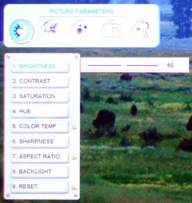Westinghouse LVM-42w2 1080p LCD Display Review
- Product Name: LVM-42w2 1080p LCD Display
- Manufacturer: Westinghouse
- Performance Rating:



- Value Rating:




- Review Date: April 15, 2006 20:00
- MSRP: $ 2799
|
Viewable Screen Size: 42"
Diagonal Compatible Modes Contrast Ratio:
1000:1 Audio Video Processing |
Connectors Physical
Attributes Installation Options Warranty |
Pros
- 1080p native panel resolution and input – including component and DVI-D
- Slim, attractive display
- Possibly best bang for the buck in a 42" LCD
- Incredibly detailed
Cons
- Poor off-axis contrast
- True 1080p support limited to single DVI-D input
- No advanced user calibration options
- Random flaky performance issues
- No ATSC/NTSC tuner
- No advanced scaling modes for SD of HD content
LVM-42w2 Features & Build Quality
I want a 1080p display - I need a 1080p display. After seeing the technology at CES this year that was my mantra. Suddenly, the lesser important things like eating, sleeping and personal hygiene seemed to get pushed aside in my quest for more densely-packed pixels and the ultimate high definition experience. 1080p is what we call an emerging technology - especially since your sources are limited, at present, to a few select upconverting DVD players and WMV HD sources via PC. Most of the new 1080p displays on the market simply upconvert 480i/480p/720p/1080i input signals internally to 1080p (and sometimes even those aren't truly 1080p). A select few, including the new Westinghouse LVM-42w2, actually take 1080p input via component, HDMI and its dual DVI-D inputs. This is a true 1080p display that is slightly ahead of its time - but definitely ready for the future - at least until some uptight MPAA associate demands a new DRM scheme that renders all hardware obsolete and forces us back to using slide projectors and reel to reel tape.Features
The Westinghouse LVM-42w2 has the claim of being one of the first true 1080p displays in the world - and they've earned it. This LCD display is among the most aggressive units on the market in terms of its pricing point and specifications. Here is what you get:
- True 1080p panel resolution (1920x1080)
-
1080p INPUT support via component and DVI-D (one input)
- Easy access to inputs via side-mounted connections for audio, video and power
- Only 4.5" deep and minimal "wasted" space around the LCD panel
- Built-in 10W "subwoofer"
Delivery and Build Quality
My delivery guys are on a first-name basis with me and I believe it was Ryan who helped me lift this particular box into the living room. Packaging was adequate and to be honest I think just about everyone has figured out that having your products fall apart in shipment is "a bad thing". Consequently I'm almost to the point of simply commenting on extremely good or extremely poor product packaging (which makes packaging engineers either very happy or very nervous).
My wife and I were able to lift the 42-inch LCD TV out of the box and quickly get it into position for connections to be made. The first thing I noticed was the very accessible side-access connections in lieu of the almost obligatory "behind-the-set" inputs I am used to. For the first time I was able to connect the display without going under the display stand and crawling on my hands and knees (an act which I typically reserve for my wife after I've done something stupid). The second thing that jumped out at me was the ample amount of connections available on this set. Instead of a single digital input and redundant composite and s-video (*cough, useless, *cough) inputs, there was an HDMI input and two (count 'em) DVI-D inputs. There were also two component video inputs - now this is a digital display with some flexibility! Take a look at the inputs which are split and placed on either side of the LVM-42w2:
On the left we have a DVI-D input (1080p), 2 component inputs (1080p), and an HD15 (VGA) input
The right side features HDMI (1080p), a second DVI-D (1080p), and the standard definition inputs in addition to audio outputs.
Input Configuration and Using the Television
The Westinghouse display correctly allows for independent video adjustments for each input. We just wish there were more adjustments to be made accessible in the rather dearth Picture Parameters menu (more on this later). Input selection is via the remote control's five (YPbPr, VGA, DVI, S-Video, and AV) hard buttons, an on-screen input menu, or via the Input button on the right side of the display (and also located on the remote control). I would prefer direct-input buttons (the YPbPr and DVI inputs toggle) so as to make selecting the right input with universal remote controls and macros easier, but this remote is pretty close.
Available Inputs:
-
VGA
- DVI 1
- DVI 2
- AV
- S VIDEO
- YPbPr 1
- YPbPr 2
- HDMI
As I mentioned above, I was surprised to find that the component (YPbPr) inputs accepted 1080p inputs in addition to the DVI-D and HDMI inputs. This is undocumented (the component inputs) and truly makes the Westinghouse LVM-42w2 one of the most versatile and advanced displays available today.
VGA through SXGA (1280x1024) is supported at the HD15 input of the LVM-42w2, but 1080p mode threw off the color (likely the fault of the NeuNeo Helios HVD2085 DVD player I was using which does not specify 1080 via the HD15 output.) While this particular mode didn't work, I was pleasantly surprised at the ability of the Westinghouse display to automatically adjust to whatever input resolution it encountered.
LVM-42w2 Setup & Menu System
The User Manual for this display is atrocious. To define that, let me illustrate one of my favorite passages which describes a particular function:
"DPMS: Select DPMS On/Off"
Well, that was certainly helpful. Perhaps they never went to grammar school where one of the first things you learn is that you cannot define a word by using the word itself in the definition. (DPMS stands for "Digital Power Management System" and is used to turn off the display when it senses that there is no input signal - this is commonly used in PC displays.) Much of the manual is written in this manner, and as such I found it to be an impediment, rather than helpful, in learning what the various functions do.
This first menu item contains all of the basic picture settings for the display including Brightness, Contrast, Saturation, Hue, Color Temp, and Sharpness. You can also set the Aspect Ratio of the picture and control the level of the Backlight. I found that the Color Temperature had three basic settings 舑 cool, too cool, and normal. Color 1 is where you want to park the Color Temp setting for optimal performance.
Westinghouse allows you to adjust the Backlight of this display. We ran some tests and found that decreasing the backlight all the way to zero only reduced overall contrast from 286:1 to 280:1 (ANSI). This is essentially negligible and has the added benefit that your black levels drop from 1.98 cd/m^2 to just under 1 cd/m^2. If you ask me, you've basically found your daylight and nighttime mode function right here. For night time viewing drop the backlight all the way down, and raise it up to maximum for daytime viewing.
The Sharpness control seemed to only control the amount of visible noise in the picture and apparently was provided more as a placebo. I'd recommend leaving it all the way down for a smoother picture that doesn't lose any real resolution.
The Audio Settings menu may actually never be used by some. If you are using an external receiver or amplifier and loudspeakers then there is little reason to visit this menu. If, however, you want to make use of the Westinghouse display's stereo speakers and integrated 舠 subwoofer 舡 then you'll want to stop here for any tweaking.
Bass, Treble and Balance are available in this menu along with standard mute controls. You can also opt to select Internal or External speakers for routing audio out of the unit via the stereo RCA connectors located on the right side of the display.
Mute and Volume controls are available from the remote but are included here as well, presumably in the event that the remote becomes inaccessible.
The Picture-in-Picture menu (which also supports Picture-Beside-Picture/split screen and Picture-and-Picture) is where you will go to set up and select which PIP/PBP/POP mode you would like to use for viewing. You can also configure size options and choose where the audio will come from when using these modes. The menu system becomes increasingly important in this area as the Westinghouse remote control only allows for activation of PIP mode and source selection. I would have preferred they replace the Freeze button with a Swap button which would make use of PIP from the remote much more convenient.
The LVM-42w2 is very flexible in that it allows the use of these modes with any of the inputs which have an active source signal. In this way a person with absolutely no life can watch a DVD while still keeping an eye on the latest sports scores coming in from the Cable TV box. You can also control the position of the PIP box with almost pixel accuracy 舰 Ah, technology 舑 finding ever more intricate and subtle ways to bring out the laziness in consumers. Oh, come on 舑 you know you love it!
This last Menu section contains... everything else. You can use it to disengage the white LED on the front panel, alter the Transparency of the menu overlay, check the System Info to verify the input signal and your source component output formats, and even perform a Factory Reset on the display. DPMS is available here which simply turns off the display quickly when no input signal is available.
There are some other goodies as well such as a Sleep Timer, Language selection and being able to adjust the Menu Position, but in general this is the place you go for the miscellaneous leftover system settings that don't appear anywhere else. This is also the place you want to be to check out the input source. For example, I used it to verify that I indeed had a valid 1080p source to the multiple inputs. It also showed me that the Westinghouse (properly) converts all interlaced inputs to progressive images, so standard definition 480i input signals are converted to 240p and 1080i signals are converted to 540p.
LVM-42w2 Remote, Calibration & Benchmark Tests
The remote control supplied with the Westinghouse is underwhelming. I will not give a manufacturer the time of day if they do not supply direct input buttons on the remote. It is far too easy a request and it makes the life of consumer much better when programming universal remote controls (such as the Philips RC9800i we typically utilize in this Reference System). I don't expect backlighting on this remote given the obvious cost-savings and target market of this display, though the buttons could certainly benefit from a glow-in-the-dark redesign.
The real problem with this remote, however, is not the button layout or its ergonomics, which I felt were on par with what you can expect at this price point. The real dysfunction was that the IR range was simply too finicky to be acceptable. I found myself constantly realigning the remote control to within 10 degrees of center to get consistent performance and responsiveness (adding new batteries didn't help). As a reviewer I am using the remote control an awful lot more than most people will, but this is something that should not be very difficult to troubleshoot and solve in the product development process. We're hoping that this is something Westinghouse will fix as soon as possible.
Calibrating the Television
We used Datacolor's Colorfacts Professional 6.0 software to measure and help calibrate black and white levels on this LCD display. In general, the Westinghouse is an extremely limited display, offering almost no user controls beyond the typical Brightness, Contrast, Hue and Color controls. My opinion is that, at minimum, the user controls of a display should include RGB Gain and Offset. This is not a valid place to cut corners or attempt to up-sell consumers on a more expensive display. As there are really no user controls for RGB Cut or Gain we didn't get much in terms of 'before' and 'after' for this display. I make it a point not to go into the service level menus in reviews; however this would be exactly where you'll want to be in order to tweak this display a bit closer to perfection. The defaults are pretty good provided you select the correct Color Temperature, but there are really no User controls to truly dial in the display.
|
Component Input 480i (contrast set) |
|
|
I don't like to leave my green levels hanging above, even if blue is keeping them company. Unfortunately, this is the best you can get on this display without entering the service menu. It's not bad, but we could perhaps get better with some RGB controls. |
The luminance histogram showed a nice gradual curve that followed our target and technically reinforced why we did not see crushed black or white levels with this display. |
|
The color temperature was pretty even at around 6700-7000K. While this wasn't spot on, your other options put the color at 9925K and 8750K respectively. Stick with the Color 1 option and you'll be in the ballpark. |
|
CIE Chart - Color Reproduction & Saturation Potential
The Datacolor ColorFacts CIE Chart is used to show the range of colors the Westinghouse LVM-42w2 LCD display is able to reproduce. This appears as a white triangle overtop of a darker triangle which represents the gamut of colors in the HDTV-capable range. The full "shark fin" chart is a representation of everything we are capable of seeing with the human eye.
As shown here, the Westinghouse produces reduced greens while maintaining an excellent color response in red and blue. I can handle a reduced green gamut and the picture quality I saw was quite impressive. This is one instance where the numbers don't really tell the story.
Audioholics/HQV Bench Testing Summary of Test Results
Perfect Score is 130Westinghouse LVM-42w2 Benchmark Score: 73 (good, but missing some of the better implementation/features of the Genesis video processing)
|
Test |
Max
|
Component 480i |
Component
|
|---|---|---|---|
|
Color Bar |
10 |
10 |
Pass |
|
Jaggies #1 |
5 |
3 |
Pass |
|
Jaggies #2 |
5 |
0 |
Fail |
|
Flag |
10 |
5 |
Pass |
|
Detail |
10 |
10 |
Pass |
|
Noise |
10 |
0 |
Fail |
|
Motion adaptive Noise Reduction |
10 |
0 |
Fail |
|
Film Detail |
10 |
10 |
Pass |
|
Cadence 2:2 Video |
5 |
5 |
Pass |
|
Cadence 2:2:2:4 DV Cam |
5 |
5 |
Pass |
|
Cadence 2:3:3:2 DV Cam |
5 |
0 |
Fail |
|
Cadence 3:2:3:2:2 Vari-speed |
5 |
0 |
Fail |
|
Cadence 5:5 Animation |
5 |
5 |
Pass |
|
Cadence 6:4 Animation |
5 |
0 |
Fail |
|
Cadence 8:7 animation |
5 |
0 |
Fail |
|
Cadence 3:2 24fps film |
5 |
5 |
Pass |
|
Scrolling Horizontal |
10 |
5 |
Pass |
|
Scrolling Rolling |
10 |
10 |
Pass |
|
Total Points |
130 |
73 |
|
Comments on HQV Testing
If you are sending standard definition material to this display in 480i it will convert to progressive scan 240p and thus fully utilize the on-board deinterlacer and scaler. In this situation, the HQV test scores are important as they show how well the display will handle noise reduction and deinterlacing of this type of content. For progressive or HD sources, HQV benchmark results are not as important as the deinterlacing (if any) is done elsewhere and the display's scaler is the key video processing being performed.
With that said, the Westinghouse performed quite well, with a bit more jaggies than I would like at the extreme angles and no noticeable noise reduction circuitry. It did a fantastic job (compared to other displays in this price range) of handling unflagged material and several of the odd cadences. I would not hesitate one bit in pairing this display with just about any source component.
Overscan measured 0.5% on the right, 0% on the left, 2% on bottom and 0.5% on top with standard definition (480i) source material sent to the display via the component video inputs. The moving horizontal Zone Plate with 2/3 pull down got as high as +/- 12 before breakup. For some reason the vertical moving Zone Plate test failed. The moving horizontal Zone Plate with 2/2 failed at +2 and -6 speeds. In general, the Westinghouse had difficulty in transitioning to video cadences from film rates. Vertical movement deinterlacing was more difficult for the LVM-42w2 than when simply adding horizontal motion.
Editor's Note
Be sure to set the Sharpness setting of this display to "4" for best result. Pixel smoothing (and consequently a decrease in resolution) will result if you don't.
LVM-42w2 Viewing Evaluation
I was itching to view this 1080p display with the highest possible resolution source. To accomplish this I utilized several sources. First I placed a standard DVD into a NeoDigits Helios HVD2085 player which features 1080p upconversion via its component and HDMI outputs. I then inserted an HVD which had a native resolution of 720p and sent it to the LVM-42w2 as well. The results were absolutely stunning. Finally I sent some native 1080p content to the display using a PC source component playing back Windows Media Video HD files.
Typically I am more verbose in my viewing evaluations, but in this case I think the pictures will do most of the talking and I have included more than usual. Let's take a look at the visual results.
DVD: Chicken Little (Upconverted by Player to 1080p)
This evaluation utilized the DVI-D input of the Westinghouse 1080p display and showed off the exceptional detail and clarity that can be achieved at this resolution - even with standard definition material. I selected this disc as it represents about the most pristine DVD source material you will find since animation is rendered at a very consistent (and high) quality.

Check out the brick detail and the fur in these photos. From our viewing position the effect is like watching a pristine image that is seamless, artifact-free and absolutely stunning - and we hadn't yet scratched the surface.
DVD: Gladiator (Upconverted by Player to 1080p)
Gladiator was a practical move that made me see why the Westinghouse should be run with the backlight all the way at 0 whenever you care to get the best black levels at night. Shadow detail was excellent for an LCD display and I found myself peering into the background elements of each scene to pick up subtle details that would be lost (or at least banded and ruined) by lesser displays.

These are just a few images I selected for capture, but you should quickly get the idea that this is a display worth watching.
HVD: Le Peuple Migrateur (720p MPEG-2 Upconverted by Player to 1080p)
I tried using the television as the scaler as well as the DVD player and settled on the DVD player which produced smooth, artifact-free images that dazzled the eyes. Aside from a HTPC and WMV HD, HVDs are about the closest most users will come to seeing the true potential of a real 1080p display. This HVD was mastered flawlessly and the picture quality really produced what can only be described as the "window-effect" where images took on a true 3D look. Objects on the screen had greater detail and the depth of field, which is typically minimized on standard definition content, was enough to add incredible richness to the scenes.



WMV HD: Terminator 2, To the Limit, Robotica (1080p)
This was it - the moment of truth. I fed the Westinghouse LCD display TRUE 1080p content courtesy of Microsoft and Windows Media Video HD. It takes a pretty powerful computer just to push out 1080p, but our 3GHz machine with 1GB RAM fit the bill nicely.

If you look at the larger version of this second image you will see one of the downsides of HD resolution video: It is far easier to spot stunt doubles in movies. And those actresses you thought were perfect suddenly appear a bit more blemished during their close-ups.


The results speak for themselves - but since this is a review, I suppose I should comment anyway. To the Limit was more impressive than Terminator 2 - primarily because the 1080p T2 video was really just a promotional tool for selling the Extreme Edition of the DVD (as in "extremely redundant" or "extremely not the last edition"). I found the imagery to be almost hypnotic on this display - there is simply no comparison to other displays once you see true 1080p material. Suddenly, I wish the masses were more educated about HD (they're not) so that the new HD disc formats would take off sooner rather than later. Unfortunately, I don't think this will be the case. Robotica is a piece designed to show off just how good a fully digital path looks in HD. In a word - glass. It looks like you are peering through glass and watching the movement and action as if it were real. I am very excited about how well 1080p will make some of my favorite animated or heavily CG movies look.
1080p Anomalies to Watch Out For
When viewing 1080p material on the LVM-42w2, the source image was, unfortunately, either positioned with a black bar on the right (component input) or left (DVI 1 or 2 input). Using a different source I quickly realized that this was not the display, but the DVD player. Selecting Aspect Ratio > Fill will eliminate this should you encounter a similar issue and the scaling of this display is so good that I can recommend using this function without fear of seriously adding visible artifacts to the image. As there are not a plethora of 1080p sources or displays on the market I suspect there will be some issues at the offset as various devices learn how to best work together in harmony. I also noticed a 1-2 pixel line at the bottom of the screen - which was again attributed to the source player and again removed with the Fill mode engaged.
One other anomaly I encountered during the review included instances where the set simply would not turn off. This happened approximately 4 times in the span of 4 weeks. The workaround was to physically unplug the unit and plug it back in. Remote control and the on/off button located on the side of the display did not reset the unit. This was about the only strange behavior beyond the flakey remote control responsiveness which went away once I programmed the functions into a different universal remote control. All-in-all, I mostly have had a positive experience these past several weeks.
LVM-42w2 Review Conclusion
The Westinghouse LVM-42w2 LCD display sports one of the best looking pictures I've seen in a while. The resolution simply trounces anything else, including the lack of advanced user controls and imperfect color settings. I fed it standard definition (480i), high definition (720p/1080i), and ultra high definition (1080p) and it simply asked for more. Its internal scalar is one of the better systems I've seen with hardly any noticeable artifacting and an ability to handle multiple input resolutions without favoring one over another. Its plethora of inputs will delight anyone who's ever wanted a display that can stand the test of time and grow along with the rest of your system. In summary, this is a display that simply begs to be seen.
MSRP: $2799
http:/www.westinghousedigital.com
(866) 287-5555
About Westinghouse Digital Electronics
Westinghouse Digital Electronics provides consumers with a full line
of innovative LCD displays and other consumer electronic products,
delivering the latest digital content for the ultimate entertainment
experience. The company has successfully executed its visionary
go-to-market strategy of highest standard bringing technologically
advanced products to mainstream consumers, including LCD TVs featuring
PixelDirect
蒂
technology, video monitors that deliver 1080p resolution (the highest
standard available to consumers for HD digital video display) , digital
photo frames, and HD-Grade
蒂
computer monitors in both standard aspect and widescreen formats.
Westinghouse Digital is dedicated to providing consumers with stylish,
feature-rich and high-quality entertainment devices to meet the needs
of every household member. Westinghouse products are available
nationwide in more than 4,000 consumer electronics retail stores and
other resellers.
The Score Card
The scoring below is based on each piece of equipment doing the duty it is designed for. The numbers are weighed heavily with respect to the individual cost of each unit, thus giving a rating roughly equal to:
Performance × Price Factor/Value = Rating
Audioholics.com note: The ratings indicated below are based on subjective listening and objective testing of the product in question. The rating scale is based on performance/value ratio. If you notice better performing products in future reviews that have lower numbers in certain areas, be aware that the value factor is most likely the culprit. Other Audioholics reviewers may rate products solely based on performance, and each reviewer has his/her own system for ratings.
Audioholics Rating Scale




 — Excellent
— Excellent



 — Very Good
— Very Good


 — Good
— Good

 — Fair
— Fair
 — Poor
— Poor
| Metric | Rating |
|---|---|
| Detail and Resolution | |
| Deinterlacing & Scaling | |
| Contrast and Black Levels | |
| Color Reproduction | |
| Noise Reduction | |
| Calibration Options | |
| Build Quality | |
| Ergonomics & Usability | |
| Ease of Setup | |
| Features | |
| Remote Control | |
| Performance | |
| Value |