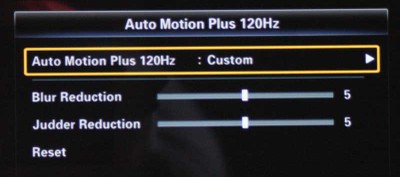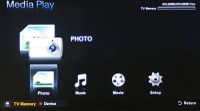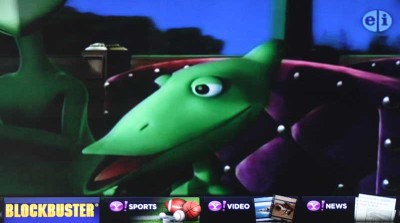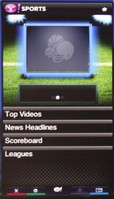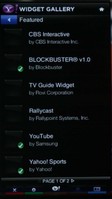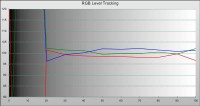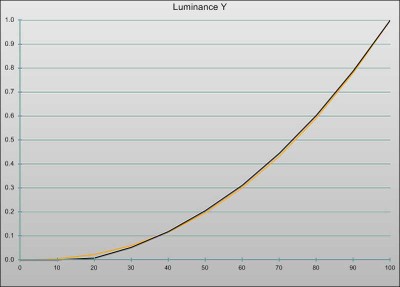Samsung UN40B7000 LED Backlit Television Review
- Product Name: UN40B7000 LED Backlit LCD Television
- Manufacturer: Samsung Electronics
- Performance Rating:




- Value Rating:





- Review Date: December 10, 2009 02:20
- MSRP: $ 2199
Video
Screen Size: 40"
Dynamic Contrast Ratio: 3,000,000:1
Auto Motion Plus 120Hz
Anynet+ (HDMI-CEC)
Game Mode
Picture-in-Picture
Media 2.0 Streaming
Internet@TV (Yahoo Widgets)
DLNA Compliant
USB 2.0
DTV Tuner
Dimensions WxDxH (with Stand): 44.4" x 30.2" x 10.8"
Dimensions WxHxD: 39.2" x 24.8" x 1.2"
Weight (with Stand): 40.8 lbs.
Weight (without Stand): 32.6 lbs.
Inputs & Outputs
HDMI: 4
Digital Audio (Optical): 1
PC input (D-sub): 1
Component (Y/Pb/Pr): 1
Ethernet (LAN) w/optional USB wireless adapter
RF (cable/antenna): 1
USB 2.0 2
Energy Star 3.0
Pros
- Only 1.2" thick!!!
- Integrates very well with the Samsung
- Incredible Black levels
- Rich, accurate colors
- Yahoo! Widgets
- Cool built-in applications
Cons
- Pricey
- Poor off-axis viewing
- Still waiting on Netflix Widget
- Agonizingly slow response to remote commands
First Impressions and Setup
 I find it maddeningly easy to be critical of new products. It's partially a gift, and largely a moral fault of mine to seek out the worst in things and complain about how easy it would be to improve the device. This often causes engineers and product managers to pull out their hair in frustration and scream at the top of their voices about staying on budget and target markets... Now, when Samsung sent us their 1.2"-thin LED backlit UN40B7000, we set it up and quickly found ourselves struck speechless. Aside from an unresponsive remote control, off-axis black levels, and a few setup quirks, there is not much to dislike about this 40" flat screen television. In fact, it's got a lot of benchmark features we'd like to see in many other sets on the market.
I find it maddeningly easy to be critical of new products. It's partially a gift, and largely a moral fault of mine to seek out the worst in things and complain about how easy it would be to improve the device. This often causes engineers and product managers to pull out their hair in frustration and scream at the top of their voices about staying on budget and target markets... Now, when Samsung sent us their 1.2"-thin LED backlit UN40B7000, we set it up and quickly found ourselves struck speechless. Aside from an unresponsive remote control, off-axis black levels, and a few setup quirks, there is not much to dislike about this 40" flat screen television. In fact, it's got a lot of benchmark features we'd like to see in many other sets on the market.
First Impressions and Build Quality
The very first thing everyone who purchases this TV will note is its size, or lack there of. The retail box is less than 10" deep, alluding to the surprisingly thin television within. Samsung separates the included tabletop stand from the display, a rare move that has the added benefit of significant space savings, and then packages everything in a corrugated retail box with a removable lid. Everything arrived in ship-shape and the television was indeed set upon a pallet, which served to protect it during both air and ground transportation – a wise move. In the end, only one plastic retaining clip was missing and we quickly had the television unboxed and perched face-down upon our couch, prepped for installation of the wall mounting hardware.
From this side we could see the array of inputs. The UN40B7000, in keeping with its slim design, arrays the inputs along the lower left corner of the display such that cables slide in from the side. This is the correct way to configure inputs for a thin display, since rear-entry cabling would necessitate that the display be placed off the wall. We'd recommend the use of smaller-gauge cables so that you can make a tighter bend and avoid having the cabling show along the edge of the display. Unfortunately, this may present a problem with HDMI cables, should you require a longer length (for example, if your source devices are located in a remote area form the display). In our setup, the Cables2Go RapidRun HDMI cables seemed to give just enough to avoid sticking out from the side of the set, but from the left you could certainly spy all our wiring.
There are four (4) HDMI inputs along the side along with digital TOSLink output, two USB 2.0 ports and an 1/8" stereo audio output jack. There is also an analogue 1/8" stereo input for use with the bottom HDMI input or the PC (HD15/VGA) input. Along the bottom you'll find the PC input, component video (with analogue stereo audio), composite video (with stereo audio inputs), antenna/CATV input, and Ethernet (RJ45). I actually grin each time I see a new product come out without S-Video inputs. That connector couldn't die off any faster – and consumers are all the better for it. Now if only HDMI could follow – to be replaced by something with strain relief and a locking connection.
Set-Up & General Use
Physically, the biggest decision in setting up this television is going to be making the choice to wall mount it or use the included tabletop stand. Let me be blunt: If you plan on "tabletopping" this display you need to get your head examined. It's 1.2" thin! Go buy a wall mount and stop being so cheap. If you don't know how to do it yourself, get somebody to do it – and do it right away so you don't grow complacent. This display needs to be mounted very close to the wall in a manner that keeps with its attractive stylings. It's a work of art and you won't regret having this beautiful piece of electronic art hanging in your living or bedroom.
Once you've mounted it, setup consists of telling it whether to use cable or antenna for its single F connector input and then you can proceed to do a channel scan and connect your additional digital and analogue sources. While the UN40B7000 has four HDMI inputs, its complement of analogue inputs is, pardon the pun, thin. If you have lots of legacy products you'll want to ensure you pair this television with a good quality A/V receiver that can handle video switching duties and simplify your life.
After making your connections you'll likely want to proceed with connecting the television to the Internet. This can be done via the wired Ethernet port on the rear of the set or, as most people will appreciate, the optional wireless USB dongle that is available from Samsung. By simply plugging in the wireless USB dongle, you can now select the 'Wireless' Network Type from the Plug & Play menu. We connected using 802.11g and found the system to be fairly responsive, though the initial connection and widget loading could take up to 2-3 minutes. This speed varied per the integrity of our internal network and the speed available to the television.
Menu System and Applications
The 7000 series of televisions from Samsung have a very nice graphical user interface (GUI). The menu system has seven primary sections: Picture, Sound, Channel, Setup, Input, Application and Support. For the most part everything seemed to be well laid out, but as anyone who has used a modern TV with network functions will attest, these products are getting more and more complex. Consumers are going to have to spend a lot more time delving into the menu systems to get the best picture settings than they did with older CRT televisions of years past. Here are the things you'll want to pay attention to in some of the various menus:
Picture menu
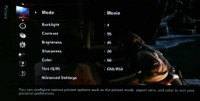 The Picture menu allows access to fine controls as well as the overarching settings the quickly get you up and running. For the majority of people, setting your Mode to either Movie or Standard will get you into pretty good shape. Here you will find the Backlight control, which we hope users will use as desired to increase the panel output during the day and reduce it for nighttime viewing. Brightness, Sharpness, Color, and Tint are all here as are more advanced settings like What Balance control and the option to put the display into Blue-only mode which aids in correctly setting Tint and Color.
The Picture menu allows access to fine controls as well as the overarching settings the quickly get you up and running. For the majority of people, setting your Mode to either Movie or Standard will get you into pretty good shape. Here you will find the Backlight control, which we hope users will use as desired to increase the panel output during the day and reduce it for nighttime viewing. Brightness, Sharpness, Color, and Tint are all here as are more advanced settings like What Balance control and the option to put the display into Blue-only mode which aids in correctly setting Tint and Color.
We took some time to play with the Auto Motion Plus 120Hz system, located under the Picture Options sub-menu. What we really liked was the ability to vary the Judder effect (the part of the system that removes the motion effects of 2:3 pull-down and makes DVDs and BD look like it was shot on HDTV) as well as the Blur Reduction which is supposed to help eliminate the pixel blur associated with 120Hz processing. There is a place to set the Auto Motion Plus 120Hz mode to either Off, Clear, Standard Smooth, or the above-mentioned Custom. There’s even a Demo mode that splits the screen, though it didn’t show a dramatic difference like you would see with the Standard mode.
Sound menu
The Sound menu is a place you will likely not use too much, though you may choose to play around with the EQ or SRS TruSurround HD. You can also configure Auto Volume, which was an interesting feature. For us, it seemed to boost the vocal band dramatically while leveling program material from program to commercial. The interesting (and unfortunate) thing is that it also produces tons of white noise when you pause (for example, when using a DVR or DVD player) on certain program material due to the particular EQ setting.
Channel menu
This menu will function as a place to adjust or configure your antenna or cableTV settings, alter your channel list. There is even a control to fine-tune your channel, though how much use that is with today's digital and HD channels is anyone's guess.
Setup & Input menu
All of your Network configuration and V-chip controls will be located here. You can also adjust the language settings and even adjust the settings for how the front red light is used on the television (during standby, when the set is on, or disabled completely). Gamers will note that this is where you will find the Game mode which disables most video processing to reduce lag and produce a "quicker" display. The short Input menu allows users to edit the name of inputs and not much else, making us wonder why it has its own menu.
Application menu
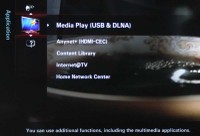 When you want to exercise the ability to stream media, explore Internet content, access the internal applications, or view content from your home network, this is the place to go. The onboard Content Library has an incredible amount of content that most users would never know was available unless they explored this menu. The content in this area isn't endless in quantity, but considering this is a television and not an iPod, we were amazed at the thoughtfulness of what was included. In addition, there is a total of 418 MB of storage of which Samsung has left nearly 100MB available for additional downloadable applications. The pickins are slim, but it's still pretty cool. For those curious, this is what sets apart the 7000 series from the 6000 series, which has the same great audio and video features, but lacks the Internet and application functions. The content is segregated into several categories:
When you want to exercise the ability to stream media, explore Internet content, access the internal applications, or view content from your home network, this is the place to go. The onboard Content Library has an incredible amount of content that most users would never know was available unless they explored this menu. The content in this area isn't endless in quantity, but considering this is a television and not an iPod, we were amazed at the thoughtfulness of what was included. In addition, there is a total of 418 MB of storage of which Samsung has left nearly 100MB available for additional downloadable applications. The pickins are slim, but it's still pretty cool. For those curious, this is what sets apart the 7000 series from the 6000 series, which has the same great audio and video features, but lacks the Internet and application functions. The content is segregated into several categories:
- Gallery – This allows the Samsung UN40B7000 to be used as a living piece of art. Along with various pieces of art, photos or animal photography, the set plays soft piano or chamber music while the images crossfade from one to another. Since you can mute the audio as needed, this is a really nice feature for dinner parties or anywhere you'd rather utilize that big black rectangle hanging on your wall.
- Cooking – Imagine having a television in your kitchen while you prepare meals... of course, Samsung has yet to offer any kitchen-sized models with these application features, but it's still a pretty cool idea. Who knows, maybe having a 40"+ TV in your kitchen isn't overkill in your home. Either way, these helpful recipes are bound to be a hit with many.
- Game – Featuring (by default) a Bowling game and a strategy puzzle game, this area was a big hit with my kids.
- Children – This app delivers a story mode or Song mode. The Song mode was nothing to brag about but we felt the stories were actually quite good and excellent for entertaining children under 3 years old. Just to have this type of feature in a set was impressive.
- Wellness – For those looking to learn how to massage feet or meditate, this is the place. The meditation modes were actually quite funny since they involved somewhat electronica-style music that I found extremely distracting. In my opinion, the nature modes would be better served to merely have nature sounds – sans music.
- Others – This section left intentionally blank... there is nothing here and you can't currently download any new content either. Apparently somebody had plans for this catch-all application category but hasn't gotten around to it just yet.
- Content Management – Here you can download new Content. We found some, but there isn't a whole lot to be discovered for the Content Library. Samsung has delivered around half or more of what's already available.
Overall we liked the apps, however unlike the Yahoo! Widgets system, it had the feel of a dead-end area. I just don't get the feeling that Samsung will be investing tons of time making up new apps for its Content Library. I could be wrong, but my gut says this was a proof of concept that got included in the TV. Considering how deep it's buried, I'm betting I'm right.
The Yahoo! Widget system is effective and gives users a wide selection of tools with which to enhance the viewing experience. The Widgets pop up over the screen and so can provide you with information or interactivity without (necessarily) covering up the entire screen. Conspicuously absent (at time of publication) is a Netflix Widget. This is extremely unfortunate as Netflix seems to be the hottest thing around these days. If you connect the 7000 series TV to an HT-BD8200 Sound Bar (as we did) you'll be able to use the network features built into that system to get Netflix as a standalone application.
New Widgets can come online at any time (though they have to be certified for use with the Samsung system)
Remote Control, Measurements & Benchmarks
 I liked the styling of the Samsung 7000-series remote. It has a gloss black face and a nicely curved back that fits well in the hand. It is completely backlit save for the four colored multifunction buttons. You can engage the backlight and then have it automatically come on when you press the buttons on the remote. To save the batteries during the day the backlight feature can be turned off as well. The remote is organized into three main sections, though this is organizational in nature and not via any specific defined breaks. The top section is for the numeric keypad and power. The middle handles and menu functions and the lower part is for navigation, volume and channel controls.
I liked the styling of the Samsung 7000-series remote. It has a gloss black face and a nicely curved back that fits well in the hand. It is completely backlit save for the four colored multifunction buttons. You can engage the backlight and then have it automatically come on when you press the buttons on the remote. To save the batteries during the day the backlight feature can be turned off as well. The remote is organized into three main sections, though this is organizational in nature and not via any specific defined breaks. The top section is for the numeric keypad and power. The middle handles and menu functions and the lower part is for navigation, volume and channel controls.
What made this remote intolerable, however, was its absolutely horrendous responsiveness. Pressing buttons was painstakingly slow as you had to allow nearly a half second between each press. In addition, none of the keys seemed to repeat, so scrolling down a list was mostly impossible. I don’t think there is any good reason for this and Samsung should take a long serious look at the processing involved in remote operations as it takes a really good experience and puts a very negative overlay over the entire thing.
Video and Audio Measurements & Testing
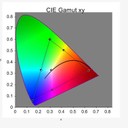 We again utilized SpectraCal's CalMan software (v3.5) and an X-Rite Chroma 5 meter. This is an excellent combination for reviewing LCD flat panel TVs and the Chroma 5 is now LED-ready so it will deliver correct color measurements. Calibrating grayscale on this set was like playing tug-of-war. Adjusting the Gain also affected the Offset, and dramatically so. This was so much the case that I actually wondered if the controls were truly separated or if there was just one Siamese control for each color that turned up the Red Offset along with the Red Gain. In contrast to this, the Color Space controls are extremely sophisticated and we were able to dial in the color perfectly. This set comes pretty well calibrated out of the box with a few key exceptions, but the calibration options are sophisticated enough to get you where you need to be.
We again utilized SpectraCal's CalMan software (v3.5) and an X-Rite Chroma 5 meter. This is an excellent combination for reviewing LCD flat panel TVs and the Chroma 5 is now LED-ready so it will deliver correct color measurements. Calibrating grayscale on this set was like playing tug-of-war. Adjusting the Gain also affected the Offset, and dramatically so. This was so much the case that I actually wondered if the controls were truly separated or if there was just one Siamese control for each color that turned up the Red Offset along with the Red Gain. In contrast to this, the Color Space controls are extremely sophisticated and we were able to dial in the color perfectly. This set comes pretty well calibrated out of the box with a few key exceptions, but the calibration options are sophisticated enough to get you where you need to be.
Grayscale tracking was much better after calibration, but the controls
were very awkward and Gain and Offset appeared to be connected
Luminance response was good and users have the ability to tweak Gamma if desired
HD Benchtesting
HQV HD Perfect Score is 100
Samsung UN40B7000 HD Benchmark Score: 95 (excellent)
| Test (via PS3 Slim @1080i) |
Max Points |
Score | Pass/Fail |
| HD Noise | 25 | 20 | Fail |
| Video Resolution Loss | 20 | 20 | Pass |
| Video Reconstruction | 20 | 20 | Pass |
| Film Resolution Loss | 25 | 25 | Pass* |
| Film Resolution Loss Stadium | 10 | 10 | Pass |
| Total Points | 100 | 95 |
* Requires Auto1 mode to be set (default is Auto2)
Comments on Testing
Another interesting thing to note is the Screen Fit mode, which we found eliminates all pixel artifacts but does leave an additional few pixel spaces around the image for maneuvering the image up, down, left or right. The Video Resolution Loss pattern allowed us to easily view pixel distortion and see how it went completely away with this mode engaged.
The Film Resolution Loss pattern initially failed until we placed the Samsung’s Film mode into Auto1 (default is Auto2). This test pattern also accentuated the quirks associated with using the various Auto Motion Plus 120Hz modes. Clear mode was the only one that didn’t mess up the pattern and we figured it barely implemented Judder reduction (corresponding to a Custom setting of 1 or 2).
Sharpness on this TV should be set to 0, with anything else adding artificial edge enhancement. Unlike several TVs we've tested, the control actually works and will truly mess up the edges of high contrast objects if you have it turned up (the default is 20).
Viewing Evaluation and Conclusion
Walking by the TV we noted that off-axis response is a problem with these LED-backlit televisions from Samsung. We're not sure if the advanced 8500 series has the same issue, but there was a definite dropoff in black levels and color as you swing off-axis. What made this a significant issue was the fact that even minor off-axis viewing resulted in dramatically decreased contrast; 15 degrees was enough to note a significant change. Since this 40-inch set is the perfect size for a bedroom (which has a fixed front-oriented viewing angle) we didn't have any issues during actual use. Set this up in a living room, however, and you might form a vastly different opinion. In fact, I'd go so far as to say you won't really be happy with this TV if you plan to view it off-axis.
BD: Duplicity
Duplicity was an excellent movie to test out the 120Hz Motion interpolation features of this television. For the most part I actually felt that the Samsung 7000 series did a better job than most at creating interpolated frames and doing so with the option for not destroying surrounding pixels in the process. At “full strength” this feature is just as destructive to surrounding video as any other display; however the Custom mode gave us some play in setting up the feature for its best possible configuration. One nice scene in this movie with which to test your 120Hz settings is the one where they do a “leapfrog” to get away from an agent. As he passes by Clive Owen you’ll note breakup around his head as it passes in front of the building in the background.
Note the pin strips in the dark colored jacket and the clean lines on the buildings.
I really liked the contrast of interior and exterior scenes. What worked really well were truly dark scenes where you could see incredible depth and detail. This TV can get really black and the dynamic contrast mode was effective and rarely observable during movies. Scenes that combined small bright areas with a largely dark image suffered a little as they tended to dim out. This is again due to the lack of a local dimming feature on this set (this feature is available on the larger 1.6" thick 8500 series). Detail was, of course, excellent and I enjoyed the way the 40-inch display created a hyper-dense arrangement of pixels on the screen that rendered a window-like effect on the Blu-ray movie being played.
BD: Passengers
This movie had a lot of very dark scenes combined with tons of challenging vertical and horizontal lines that seemed to dominate the film. Whether it was a modern library, a bright marina, or vertical blinds in a hotel room the scenes in Passengers seemed almost specifically designed to take on the best 120Hz frame interpolation system and challenge it to the max. While we appreciated the efforts of the director to do his best, the Samsung UN40B7000 passed these scenes with flying colors. There was a lot of facial detail in this movie as well which was rendered plenty of minutia that would make at least some of the actors groan in disgust at their complexions (though we’re sure live TV is the worst culprit for this).
Conclusion
There is not a lot to not like about the Samsung. Provided you don't mind waiting for the lagging menu system controls, it's an excellent display with a great black level and absolutely stunning look. Color is excellent, though off-angle viewing is an issue (actually, it flat-out stinks) and the color noticeably desaturates when you are more than 45 degrees off axis from the set. I wouldn't necessarily recommend this TV over others if you're not mounting it on your wall, since there is a lot of competition in terms of quality (especially if you don't plan on using it head-on). For a combination of quality and style, however, it's going to be very hard to beat right now and the price you pay goes a long way into the myriad of features this television offers.
Samsung UN40B7000 40-inch LED Backlit HDTV
$2199
Samsung Electronics, Inc.
Samsung
105 Challenger Rd.
Ridgefield Park, NJ 07660-0511
www.samsung.com
About Samsung Electronics America, Inc.
Headquartered in Ridgefield Park, NJ, Samsung Electronics America, Inc. (SEA), a wholly owned subsidiary of Samsung Electronics Co., Ltd., markets a broad range of award winning, advanced digital consumer electronics and home appliance products, including HDTVs, home theater systems, MP3 players, refrigerators and laundry machines. A recognized innovation leader in consumer electronics design and technology, Samsung is the HDTV market leader in the U.S. and is the only manufacturer that produces all four major digital television technologies.
The Score Card
The scoring below is based on each piece of equipment doing the duty it is designed for. The numbers are weighed heavily with respect to the individual cost of each unit, thus giving a rating roughly equal to:
Performance × Price Factor/Value = Rating
Audioholics.com note: The ratings indicated below are based on subjective listening and objective testing of the product in question. The rating scale is based on performance/value ratio. If you notice better performing products in future reviews that have lower numbers in certain areas, be aware that the value factor is most likely the culprit. Other Audioholics reviewers may rate products solely based on performance, and each reviewer has his/her own system for ratings.
Audioholics Rating Scale




 — Excellent
— Excellent



 — Very Good
— Very Good


 — Good
— Good

 — Fair
— Fair
 — Poor
— Poor
| Metric | Rating |
|---|---|
| Detail and Resolution | |
| Deinterlacing & Scaling | |
| Contrast and Black Levels | |
| Color Reproduction | |
| Noise Reduction | |
| Calibration Options | |
| Build Quality | |
| Ergonomics & Usability | |
| Ease of Setup | |
| Features | |
| Remote Control | |
| Fit and Finish | |
| Performance | |
| Value |