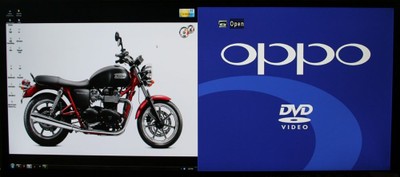AOC Q2963PM 29" 21:9 UltraWide IPS LED Monitor Review
- Product Name: Q2963PM
- Manufacturer: AOC
- Performance Rating:




- Value Rating:



- Review Date: September 17, 2013 14:05
- MSRP: $ 499
- Panel size : 29"w
- Brghtness (Typical) : 300 cd/m²
- Contrast Ratio : 1K:1 (Typical) 50000000:1 (DCR)
- Response Time (Typical) : 5ms
- Viewing Angel (H/V) : 178/178
- Recommonded Resolution : 2560x1080
- Display Color : 16.7M
- Input Signal : Analog, DVI(Dual link),HDMI(MHL), & DP
- Power Consumption : Operation Mode (W)<65W Stand by Mode (W)<0.5W
- Plug & Play : VESA DDC2B & DDC2B/CI
- User Control : Menu,Volume, Source/Auto/Enter, Aspect,Power/Ex.
- OSD Languages : 16 Languages
- Speakers : Yes
- Cabinet Color : Titanium
- Special Features : WFHD AH-IPS Panel, MHL/HDMI/DP connectivty , PIP/PBP,Off timer, e-saver, i- Menu, screen+
Pros
- Extra Wide
- Very bright
- Dual source capable
- Innovative mounting/stand options
Cons
- Must use PC input for dual source
- Doesn't scale/letterbox
- Many connections visible when wall mounted
- Pricy
AOC Q2963PM Introduction
 When I first came across the AOC Q2963PM display, I had two questions: Who was AOC and why would anyone need a 21:9 display? Well, a little research on the AOC website shows they have their roots right here in the good ol' US of A:
When I first came across the AOC Q2963PM display, I had two questions: Who was AOC and why would anyone need a 21:9 display? Well, a little research on the AOC website shows they have their roots right here in the good ol' US of A:
- 1934: Admiral was founded in Chicago, USA by Ross Siragusa.
- 1947: Admiral company and brand established in USA; one of the first to produce color television sets.
- 1951: Admiral sold 5 million television sets.
- 1967: Admiral Overseas Corporation (AOC) was established in Taiwan; 1st manufacturer of color televisions for export.
- 1978: Admiral Overseas Corporation was renamed to AOC International.
- 1979: Started direct marketing under AOC brand name.
- 1982: AOC brand was registered worldwide.
- 1988 - 1997: AOC established sales offices selling monitors in United States, China, Europe and Brazil.
- 1999 - 2001: AOC entered the display markets in New Zealand and Australia.
- 2005: AOC was launched in India.
- 2006: AOC was launched in Mexico.
- 2007 - 2009: AOC is sold in more than 115 countries globally; products include LCD & CRT monitors, LCD TVs and All-In-One PCs
While they haven't had a huge presence here in the States in a while, they are well known in China and Latin America. I first saw them when I lived in Australia but I hadn't known much about them (being from the States). Now that they've started pushing their brand here, I expect that we'll be hearing a lot more about them.
Why 21:9?
With most content maxing out at the standard 16:9 aspect ratio, the question is a valid one. Why would you need a display with such a large aspect ratio? Since it is primarily designed to be use with computers, the AOC Q2963PM can be paired with a video card that can display 2560x1080 for a ton of extra workspace. For those (like me) that work with multiple windows open and switch frequently between the two, having extra space can be a Godsend. Sure, there are movies with 21:9 aspect ratios but that's not really what the AOC Q2963PM is designed to handle. No, this is mainly a display that will make working easier.
The other main use for a 21:9 display is AOCs ability to take more than one input. With what amounts to two, 4:3 screens side by side, the AOC Q2963PM can allow you to work on more than one computer at the same time (you'll either need two different interface devices or something like a KVM switch). It is possible to plug something like a DVD or Blu-ray player in as well. It all depends on your needs. Are you the type of person that either needs (for your work) or wants to have a movie playing next to you while you work? The AOC Q2963PM might be just what you are looking for.
Unboxing
The AOC Q2963PM came well packed in a heavily branded box. I'm always surprised when something is shipped in a box that screams, "Look! I'm a big, expensive display! You could totally throw this in the back of your car and pretend you delivered it since it doesn't require a signature!". But, as far as I know, no matter what sort of branding is on the box, I always seem to get it. That is a testament to the integrity of our post office and shipping company employees I suppose.
When I opened the top flap of the box, I was pleasantly surprised to find actual unboxing instructions printed right on the top flap. I really liked this as there would have been a good chance that the stand, which is packed on the outside of the Styrofoam sandwich that protects the display, would have fallen out and possibly been damaged. The included cables were slid into slots at the top where they were easily seen and retrieved. Unlike other packing solutions, there was plenty of room for them (and more) making re-boxing very easy.
Mounting Options
The AOC Q2963PM can either be table or wall mounted. The included table stand is pretty nifty in that it slides into an integrated pivot plate on the back. The base actually hides the connections that are on the bottom of the pivot plate. You can easily remove the base by pressing two buttons on the inside of the base.
There is a cover on the back of the pivot plate that can be removed to reveal the VESA mount screw points. VESA mounting means that you'll have little problems using the the AOC Q2963PM with just about any wall mount. The fact that the Q2963PM uses a pivot plate means that even if you have a static wall mount, you'll still be able to tilt the display up if you need to (up to 25 degrees). When using the base, you can tilt the display down 5 degrees and up 20 from vertical (because of the angle of the base). Having a plate over the VESA mount gives the AOC a very clean look which I like.
That funky dark part on the top side of the pivot plate is actually one of the speakers.
AOC Q2963PM Connections and Control
There are two main places on the Q2963PM for connections - the bottom of the pivot plate and the right side. On the right side you have a DVI input, a D-sub input, and a DP input. The bottom has HDMI, DP output, audio line in (3.5mm), and power. When you use the base, these bottom connections will be hidden. If you wall mount, however, they will not as the pivot base is just about flush with the bottom of the display. This could be a source of concern for those that want to get their display off their desk but don't want to see any of the wires.
The D-Sub input is your typical PC input. DP (or DisplayPort) is used to link multiple monitors together. The HDMI input on the bottom is MHL for use with your Android phone. This allows you to stream high definition video to the display over one cable. The MHL connection will even keep your phone charged while you are streaming so you won't have to worry about running out of battery in the middle of a movie.
AOC specifies that not all cables will be shipped to all areas. As they are an international company, this makes sense as not all the connections are standard in all areas. The Q2963PM I was shipped had an HDMI cable and a VGA (D-Sub) cable (plus a 3.5mm analogue audio cable that I didn't use). I have a DVI connection on my computer as well so I was able to try all three of these connections. All worked without incident.
Controls
There are two different ways to interface with the AOC Q2963PM. First, there are the five, unmarked side buttons. At first I found this confusing as I wasn't sure what button did what but it turns out that it is completely unnecessary to label them. To interface with the AOC Q2963PM first you'll need to press any of the buttons. It doesn't matter which. This will bring up the main menu which is represented in symbols. You'll quickly learn that the top button will power the unit on and off, the rest will control Menu, Volume, Aspect, and Source (in that order). Once you drill down, the button functions will change though they will always be clearly labeled.
I found the button interface to be extremely intuitive. It only took a few tries to figure out how it worked. My complaints are that there is no dedicated power button (you need to press any button to access the menu and then the top button to power off the Q2963PM) and that the buttons themselves were hard to press. I often found myself having to hit a button more than once to get it to register.
The second control method is with their i-Menu software which can be downloaded from the included CD. This gives you not only access to the controls but additional power saving options controlling when the monitor will power down. If you don't download this software, the AOC Q2963PM will stay on until your PC goes to sleep.
The software included on the CD will also give you access to AOC's Screen+ options. This allows you to segment your screen into different panes. I didn't really use this part of the software as the Picture-by-Picture pretty much did that for me.
Multiple Sources
The main claim-to-fame of the Q2963PM, other than the large aspect ratio, is that it can accept two different sources and display them at the same time. Since a 21:9 aspect is essentially two 4:3 panels side-by-side, this gives you the ability to access a good amount of content simultaneously. On the website, there are pictures of two computer displays side by side or a spreadsheet on one side and a movie on the other. While I don't know how practical that really is, it is possible. With a few caveats.
First, you can't use the DVI and the HDMI inputs at the same time. Only one can be active so if your computer is connected by DVI and you want to add a Blu-ray player via HDMI, you won't be able to do Picture-by-Picture (or Picture-in-Picture). This limits you to connecting your computer by the D-Sub input alone. On my computer with a fairly ancient video card, the best resolution I could get out over VGA was 1600 by 1400. That is more than enough for a Picture-by-Picture situation. Since you are only using half the horizontal resolution, it was easy enough to pick a resolution that would work well with the 4:3 aspect ratio.
The problem came when I switched from Picture-by-Picture back to full screen. With a native resolution of 2560 x 1080, the PC image would be stretched and distorted. Even 1600x1400 looked pretty stretched. Over HDMI or DVI, I could get full HD (1080p) resolution but if I wanted to use the entire screen, it would stretch to fit. While many might not mind that, it drove me crazy. Luckily, there is a 1:1 (what you send is what you get and it'll add black bars to the sides) setting. You can also force other settings (see gif below) into 21:9, 16:9, 16:10, and 4:3 aspect ratios.
Some of the squashing is because of the original images being slightly different sizes but the overall effect is well represented
When switching from a correctly set resolution for Picture-by-Picture back to full screen, the image is stretched. Likewise, if you go from a correctly set resolution for full screen (2560 x 1080) to Picture-by-Picture, the image is squished (the PbP image at the top of this section is slightly compressed). This means that you'll need to reset the resolution of your PC each time you want to go from Picture-by-Picture to full screen. There is no way to set to the AOC Q2963PM to scale or letterbox the resolutions properly for the different display solutions - something that I think limits the usefulness of the dual source functionality. If you plan on using one solution (full screen or Picture-by-Picture) primarily, then the AOC Q2963PM should be very useful for you. If you plan on switching between them often, you might find yourself irked by having to fumble with settings every time you do.
AOC Q2963PM Use and Testing
 The AOC Q2963PM has LED backlighting making it very bright and quite energy efficient. The colors were brilliant and the blacks were deep (though less so around the edges. One thing that I really liked about the Q2963PM was that there was almost no reflection from the screen. Unlike some more recent LCD panels, AOC has shied away from the glass overlay that has caused many to complain about glare. The Q2963PM has the more traditional matte front which resists glare.
The AOC Q2963PM has LED backlighting making it very bright and quite energy efficient. The colors were brilliant and the blacks were deep (though less so around the edges. One thing that I really liked about the Q2963PM was that there was almost no reflection from the screen. Unlike some more recent LCD panels, AOC has shied away from the glass overlay that has caused many to complain about glare. The Q2963PM has the more traditional matte front which resists glare.
There are tons of setting to play with on the AOC Q2963PM. All the normal ones are there including Brightness, Contrast, Gamma, and more. You won't see the full color calibration setting without getting into some sort of hidden menu (which I'm not sure even exists) though you can adjust Red, Green, and Blue separately to hone in on proper color calibration. The AOC Q2963PM has response time adjustments, dynamic contrast (I disabled this of course), and even a "Movie" preset along with the standards. The AOC gives you far more control than a normal monitor.
The other thing it gives you that many monitors don't is speakers. They fire out the sides of the pivot panel and sound about how you'd expect - like garbage. But, garbage is better than nothing and many monitors don't even bother adding speakers. You can pipe in the audio from the 3.5mm jack or over HDMI (and probably DisplayPort but I didn't have a way of testing that).
It was very easy to release the display from the base
From a subjective point of view, the AOC Q2963PM looked great. Colors were vivid and there was no apparent artifacts or processing issues. Of course the hardest part of getting a monitor up and running is not the calibration but making it work with you computer. AOC hosts a driver on their site but you'll need to make sure your video card can output the proper (2560 x 1080) resolution. Even with that, if you plan on using DVI, you'll need to make sure you have a true, Dual-link cable. In my situation, I could only output up to 1080p (1920x1080) so I was stuck with black bars on the sides. If this were going to be my main display, I'd be looking at video cards right now.
Testing
After playing around with the Picture-by-Picture and other settings, I got down to some serious testing. Using an Oppo DV-9790HD DVD player connected to the HDMI input on the AOC Q2963PM, I queued up the HQV test disc. The Oppo was set to output 480i at a 4:3 aspect ratio. This forces the AOC Q2963PM to do all the scaling. I set the Q2963PM to 16:9 aspect and ran through the various tests.
HQV SD Tests
AOC Q2963PM Benchmark total score: 60/130
|
Test |
Max |
Results |
Pass/Fail |
|
Color Bar |
10 |
10 |
Pass |
|
Jaggies #1 |
5 |
5 |
Pass |
|
Jaggies #2 |
5 |
5 |
Pass |
|
Flag |
10 |
0 |
Fail |
|
Detail |
10 |
10 |
Pass |
|
Noise |
10 |
0 |
Fail |
|
Motion adaptive Noise Reduction |
10 |
0 |
Fail |
|
Film Detail |
10 |
10 |
Pass |
|
Cadence 2:2 Video |
5 |
0 |
Fail |
|
Cadence 2:2:2:4 DV Cam |
5 |
0 |
Fail |
|
Cadence 2:3:3:2 DV Cam |
5 |
0 |
Fail |
|
Cadence 3:2:3:2:2 Vari-speed |
5 |
0 |
Fail |
|
Cadence 5:5 Animation |
5 |
0 |
Fail |
|
Cadence 6:4 Animation |
5 |
0 |
Fail |
|
Cadence 8:7 animation |
5 |
0 |
Fail |
|
Cadence 24fps film |
5 |
5 |
Pass |
|
Scrolling Horizontal |
10 |
10 |
Pass |
|
Scrolling Rolling |
10 |
5 |
Pass |
|
Total |
130 |
60 |
Comments on HQV Tests:
I wasn't at all surprised at the HQV tests with the AOC Q2963PM. It did fine with the basic jaggies tests and perfectly with 3:2 pulldown. It failed miserably at the noise test (I was shocked how much noise was left in) and didn't even try with the cadence tests. As a monitor and not a TV meant to be used with your home theater, I don't see any problems with these tests. Most of your sources are going to be either some sort of computer or a DVD or Blu-ray player. You're going to want to make sure your sources are good but beyond that, I think these results are fine for a monitor.
In Use
After I finished the tests, I grabbed the DVD on the top of a pile (I'm still unpacking from my move back from Australia). It happened to be a Superbit version of Desperato. I am a huge fan of this movie and I'm glad I got the Superbit version before they stopped making such things. This allows for much cleaner upscaling of the video. The AOC Q2963PM did a great job of rendering the cartoonish violence of the Robert "before his started making Spy Kids" Rodriguez classic.
Notice the black bars on the side
For a comparison, I put in the Dark Knight. I like to use this movie to see how well a display will handle vertical and horizontal lines. The AOC Q2963PM did an acceptable job though there was a bit of judder present.
Letterboxed top and bottom. Isn't that fun
AOC Q2963PM Conclusion
The biggest "problem" if you want to call it that with the AOC Q2963PM is the price. For $500, you can get two smaller displays and put them side by side. Sure, it isn't one, ultra-wide display, but it will probably cost you less than $500. For example, if you just use the 16:9 with a 1080p input, you end up with an image that is 23.75" diagonal. Right now, AOC's own 24" e2460Sd will run you less than $150 on Amazon (the MSRP is $190). Two will cost you less than the price of the Q2963PM and you'll have much more screen space. It's hard to see why someone would spend that much on an ultra-wide display.
But if you crave the newest "coolest" display, the AOC Q2963PM might be for you. It might also make sense if you can't have two displays or for other reasons that I can't seem to come up with. From a performance standpoint, the AOC Q2963PM does well. It scored admirably on the HQV tests, the Picture-by-Picture works well even if it does require a bit of resolution maintenance on your part for optimum functionality, it is bright and clear and virtually without glare, and it certainly is very wide. Perhaps this enough for some buyers.
AOC Q2963PM 29" Ultra Widescreen Monitor
MSRP $499.99
The Score Card
The scoring below is based on each piece of equipment doing the duty it is designed for. The numbers are weighed heavily with respect to the individual cost of each unit, thus giving a rating roughly equal to:
Performance × Price Factor/Value = Rating
Audioholics.com note: The ratings indicated below are based on subjective listening and objective testing of the product in question. The rating scale is based on performance/value ratio. If you notice better performing products in future reviews that have lower numbers in certain areas, be aware that the value factor is most likely the culprit. Other Audioholics reviewers may rate products solely based on performance, and each reviewer has his/her own system for ratings.
Audioholics Rating Scale




 — Excellent
— Excellent



 — Very Good
— Very Good


 — Good
— Good

 — Fair
— Fair
 — Poor
— Poor
| Metric | Rating |
|---|---|
| Detail and Resolution | |
| Deinterlacing & Scaling | |
| Contrast and Black Levels | |
| Color Reproduction | |
| Noise Reduction | |
| Calibration Options | |
| Build Quality | |
| Ergonomics & Usability | |
| Ease of Setup | |
| Features | |
| Fit and Finish | |
| Performance | |
| Value |