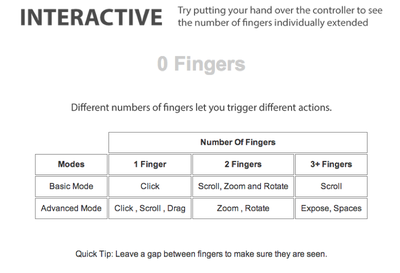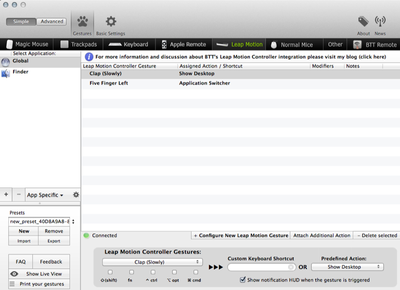Leap Motion Touch-free Controller Review
- Product Name: Leap Motion Controller
- Manufacturer: Leap Motion
- Performance Rating:




- Value Rating:



- Review Date: September 02, 2013 21:00
- MSRP: $ 79.99
- Warranty Terms - Parts-1 year
- Warranty Terms - Labor-1 year
- Height-0.5 inches
- Width-1.2 inches
- Depth-3 inches
- Weight-0.1 pounds
- Compatibility-Windows 7 or 8 or Mac OS X 10.8 Mountain Lion (minimum requirements: AMD Phenom™ II or Intel® Core™ i3, i5 or i7 processor; 2GB RAM; USB 2.0 port; Internet connection)
- Mac Compatible-Yes
- Length of Cord-24" and 60"
- Type of Cable-USB 2.0 (microUSB 3.0 connectors)
- Type of Pointing Device-Motion controller
- Connection Type-USB
- Product Depth-3"
- UPC-857192004015
Pros
- Super cool
- Intuitive
- Basically works
- Constantly expanding list of apps, updates
- Price
Cons
- Won't make you give up any other control method
- Wide field of control easily triggered erroneously
Leap Motion Controller Introduction
If you have been connected to the Internet at all in the last year or so, you've heard of the Leap Motion. It is a motion controller in the form of a small rectangle that you wave your hands above to control your computer. I have to admit, I was in on the very earliest pre-orders. And I never pre-order anything. Especially some untested technology like the Leap Motion. Heck, I even hate the Wii motion controls and have stayed well clear of the Kinect and Playstation Move. So what is the Leap Motion? Check out the video below:
Doesn't that look cool? It sold me and I pre-ordered. But the question remains - how does it actually work in a real world application? Read on to find out.
Leap Motion Use
 So, now that you have the Leap Motion connected, the software downloaded, and the basic apps, how does it work? There is a light on the front that lets you now which shows you that the unit has power and which side is front. On the top you'll notice three red lights. I won't pretend to know how it works but, in essence, it creates a large field above, to the sides, and behind it. This is the sensory field and where the Leap Motion will be able to sense your hands.
So, now that you have the Leap Motion connected, the software downloaded, and the basic apps, how does it work? There is a light on the front that lets you now which shows you that the unit has power and which side is front. On the top you'll notice three red lights. I won't pretend to know how it works but, in essence, it creates a large field above, to the sides, and behind it. This is the sensory field and where the Leap Motion will be able to sense your hands.
My understanding is that most of the magic of the Leap Motion isn't in the hardware, but in the software. This means that you may see major upgrades in performance requiring firmware updates rather than expensive hardware purchases. But the hardware is pretty impressive as well. When I received the Leap Motion, it informed me that I had it in a "high light" environment. I was only near a window so i was a bit surprised. Within a day or two, there was a software update and I noticed a marked improvement in control and sensitivity. I've also used the Leap Motion in my home theater with all the lights off and no light other than the screen of my laptop and it has had no problems "seeing" my hands.
While the exact way to interact with your computer can vary wildly by app, the basics are the same. There is a point where it starts to sense your hand/fingers. You can use multiple fingers or motions to interact with the Leap Motion. You can even use a pointer of some sort (like a pencil) which it "sees" just fine. Using the Leap Motion preferences, you can set a number of variables including Interaction Height, tracking settings (for precision or speed), and go through troubleshooting.
If you are the skeptical sort, you probably have a bunch of questions about how well it senses your fingers. I would guess that if you tried the Leap Motion, your "fears" would be at first confirmed but then later you'd realize that it was more a learning curve issue. Therein is the rub for the Leap Motion. While many of the motions are familiar, performing them in the air is completely new. With practice, you can become very accurate and proficient with it but it does take some commitment on your part.
That said, there are issues. One of the selling points of the Leap Motion is the large sensing area. While this gives you a lot of area (and is great when you are standing rather than sitting), it can present problems. At my aforementioned Starbucks trip, I was sitting on the end of a counter. Every time a person would walk by, the Leap Motion would sense them and my cursor would go careening across the screen. This never presented any sort of real "problem" as in them closing something or switching applications, but it showed a limitation of the technology. Since that trip, I've adjusted the Interaction Height a number of times (I normally use the Leap Motion when seated) so that has helped. But even at my desk, I'll occasionally lean forward and the Leap Motion will sense my head (or hat) and the cursor will move.
The real question becomes "is the Leap Motion a substitute for X" where X=trackpad/mouse/whatever. Frankly, no. If I had to use the Leap Motion exclusively, I could. It is certainly capable of doing anything you'd need with your computer. But the mundane tasks like closing windows or selecting text are much more tedious with the Leap Motion. But for automating tasks or as a unique way or interacting with your computer, it is certainly a rousing success.
Leap Motion Unboxing and Accessories
 I get so many things in for review that it often feel like Christmas to me. Like most adults, I've long given up hoping for "surprises" for Christmas. I pretty much know what I'm getting mostly because I bought it over summer and told my wife, "This'll count for Christmas."
I get so many things in for review that it often feel like Christmas to me. Like most adults, I've long given up hoping for "surprises" for Christmas. I pretty much know what I'm getting mostly because I bought it over summer and told my wife, "This'll count for Christmas."
Hey, when I motorcycle goes on sale, you don't wait for Christmas or your birthday to roll around, you just buy it.
But I digress. Because I have products sent to me for review, sometimes by my co-workers without my knowledge, I often have no idea what is in a box until I open it. I was convinced that the Leap Motion was just another set of headphones that I was expecting (and am still waiting for) for review. I knew the Leap Motion would be small and light, but I didn't really expect it to be so small.
As you'd expect from a motion control device, there really isn't much to see. The Leap Motion is three inches wide, a half an inch tall, and just over an inch deep. There is a proprietary connection on the side and a light on the front. The bottom features the Leap Motion logo (it is just the work "Leap" so I don't know if that qualifies as a logo exactly), and a gloss black top.
 The Leap Motion arrived in a spiffy box that looked very professional for a first generation product. Honestly, I wouldn't have been surprised if it had arrived in a padded manilla envelop. Under the Leap Motion were two cables - one two feet long, the other five feet. I really thought this was a good addition on Leap Motion's part. If you are using the Leap Motion with a desktop, you'll probably want the longer one. If you are using it with a laptop, you'll prefer the shorter. If you are like many people and have both types of computers, you can leave the longer one plugged into the desktop and throw the shorter one into your laptop bag for use on the go.
The Leap Motion arrived in a spiffy box that looked very professional for a first generation product. Honestly, I wouldn't have been surprised if it had arrived in a padded manilla envelop. Under the Leap Motion were two cables - one two feet long, the other five feet. I really thought this was a good addition on Leap Motion's part. If you are using the Leap Motion with a desktop, you'll probably want the longer one. If you are using it with a laptop, you'll prefer the shorter. If you are like many people and have both types of computers, you can leave the longer one plugged into the desktop and throw the shorter one into your laptop bag for use on the go.
The one omission that surprised me was a lack of carrying case. If you've got a brand new, super cool Leap Motion Controller and you are at least the slightest bit vain, you'll find an excuse to bring it to Starbucks.
Don't judge me.
While the Leap Motion only costs $80, I would have loved to see some sort of hard case to keep it clean and safe during transport. Heck, even a little velvet sack would have been a nice inclusion. As it was, I put it in my bag and later in my pocket. It wasn't damaged at all but ended up getting covered with lint and debris. A carrying case would have eliminated that. Since I have a number of unused "sacks" for headphones lying around, I've taken to putting the Leap Motion in one of those when I want to travel with it.
Leap Motion Setup
The Leap Motion Controller is compatible with Windows 7 or 8 or Mac OS X 10.8 Mountain Lion. Leap Motion suggests a minimum of an AMD Phenom II or Intel® Core i3, i5 or i7 processor, 2GB RAM, USB 2.0 port, and an Internet connection. While they all are "requirements", the last one, an Internet connection, really isn't debatable. The first thing you'll have to do after plugging in the Leap Motion is to visit www.leapmotion.com/setup to download the appropriate software. There is no included CD or flashdrive for installing the software locally.
I found it interesting that, unlike many software downloads, the Leap Motion site couldn't automatically detect what type of computer I was using. Downloading the software was fairly quick and easy though I have a faster than average Internet connection. As I mentioned, I have a desktop and a laptop. My desktop is a PC and the laptop is a Mac. I had absolutely no problems getting the Leap Motion to work with the Mac. The PC...not so much. But, and I say this not to defend a product that may be defective but because it is true, my PC is a piece of junk. It is older than two of my children, has been "upgraded" a few times by me to keep it working even though it should have died long ago. It habitually doesn't work with hardware that it should. So, while this review will focus solely on the interactions with the Mac, if you have the minimum requirements listed above, you should have no problems getting it to work with your PC (I did a quick Google search and didn't come up with anything that looked to be a systemic issue with PCs).
After you download the software, it will walk you through a tutorial. I've been through the tutorial a few times and it still confuses me. The gist of it is that you need to put your hands over the Leap Motion to start each of the sections and when you move your hands away for a few seconds, it will advance to the next section. The coolest "tutorial" was the one where they showed you a wireframe representation of what the Leap Motion sees. While I had to take the pictures myself so you can only see one hand in the pictures below, it would accurately and in real-time track all five of my fingers and even know when my hand was upside down. It was exactly what I was looking for in the Leap Motion and I really got excited after seeing this.
In this one, that thing on the right is the camera.
Leap Motion Apps
The next thing you'll need to do is download a few apps. One of the disadvantages (at this time) is that not all apps are available for all platforms. That means you may hear of an app and want it just to find that it is Mac or (less likely) PC specific. Currently, there are over 80 apps in the "Airspace" app store for Leap Motion. Many are pay apps but some are free. Regardless, the first app you'll want to download is "Touchless". It is created by Leap Motion for both platforms and I really don't understand why they don't include it with the initial download. This is the app that allows you to interact with your computer using the Leap Motion.
There are three settings - Intro (takes you through the introduction), Basic, and Advanced. I would have preferred more direct control, but there is an app for that as well. As you can see, depending on the mode, the controls differ quite dramatically. I preferred the Basic mode and, and must say, during the course of writing this paragraph, I finally got the hang of rotating. If you are familiar with the touchpad controls on a Mac laptop, these motions will feel very familiar to you. The hard part is getting used to making those gestures in a three-dimensional plane without any tactile feedback. I'm still trying to get the hang of the Advanced Mode. The second app that should be downloaded is Mac specific. Better Touch Tool as all the configurations you'll need to customize your Leap Motion experience.
 Essentially, you can customize motions up, down, left, or right and the number of fingers used and map them to specific actions. You can also map one to five finger taps and one to three finger circles clockwise and counterclockwise. Currently, I have "Show the Desktop" mapped to a clap and a five-finger left swipe mapped to "Show Application Switcher". These are actions I do often and the Leap Motion takes a lot of the hassle out of them. As you might guess, mapping these gestures can interfere with other apps (like games) or just controlling your computer (though the Touchless app). I found that using the Better Touch Tool was something that I used a lot during certain situations but not at all during others.
Essentially, you can customize motions up, down, left, or right and the number of fingers used and map them to specific actions. You can also map one to five finger taps and one to three finger circles clockwise and counterclockwise. Currently, I have "Show the Desktop" mapped to a clap and a five-finger left swipe mapped to "Show Application Switcher". These are actions I do often and the Leap Motion takes a lot of the hassle out of them. As you might guess, mapping these gestures can interfere with other apps (like games) or just controlling your computer (though the Touchless app). I found that using the Better Touch Tool was something that I used a lot during certain situations but not at all during others.
There are a number of games for the Leap Motion including Fruit Ninja and Cut the Rope. Cut the Rope is free and I tried it out. It works much, much better than I expected with the cursor staying always on the screen. You don't "cut" unless your motion is fast enough and you select not by pressing forward but by hovering for a set period of time. I didn't think I'd like this app but I have to admit that I did.
My favorite game wasn't a game per se. The tech demo Kyoto is basically just a tree, moon, and some water. You interact with all of the the above and "play" it until it sort of ends (check out some of the pics below). I'm not going to try to explain it to you because, frankly, I can't. What impressed me, however, was the cursor. Instead of a circle that expanded or contracted as you moved back or forward, it was a six-point representation of your hand (but small). You could see your fingers grabbing stuff and moving it. It was totally intuitive and I had a great time with it (lasts about five to ten minutes).
Of course, the problem with this sort of control is keeping your arm up. And I did find that my arm would get tired after a while.
Starts pretty basic. That weird constellation on the left is my "cursor" - five fingers and my palm.
I've grown my tree by "grabbing" the seed.
It gets a little trippy after a while.
Not pictured: relaxing and well done music.
Leap Motion Conclusion
I'm going to refrain from making recommendations. The Leap Motion is very much a version 1.0 device. At this point, you expect a ton of bugs and weirdness. Honestly, it just isn't there. The Leap Motion, while not the genre-redefining device I had hoped when I pre-ordered it, is certainly solid. I don't know if it will stay in this form (as a standalone device) for very long. I expect to see it integrated into other devices like laptops and perhaps keyboards. There is no reason to think it won't. For the population of people that have disabilities that make using a mouse or trackpad hard, the Leap Motion is surely a Godsend. For the rest of us, it is a fun device that doesn't cost too much but provides a very interesting look into what the future might hold. With a Leap Motion on a table and one elevated and pointed to the side, the Leap Motion could be used as a truly 3D interaction device. Just like you see on such movies as Iron Man. While it isn't there yet, There is no reason to think that the Leap Motion Controller won't someday be the way we interact with computers.
There are reasons that someone might need a Leap Motion but they are fairly specific and, if you are reading this review, probably don't apply to you. I really like it and absolutely think it was worth the $80 asking price. You can buy it from Leap Motion or from other outlets (many of which have free shipping). If you have $80 to burn and don't mind taking a chance on a device, the Leap Motion is certainly worth it. At this size, it would make a great stocking stuffer as well. As there are new updates and new apps released almost daily, I've very hopeful that the Leap Motion will evolve into something essential. As it stands, it is more of a curiosity.
Leap Motion Controller
MSRP: $79.99
The Score Card
The scoring below is based on each piece of equipment doing the duty it is designed for. The numbers are weighed heavily with respect to the individual cost of each unit, thus giving a rating roughly equal to:
Performance × Price Factor/Value = Rating
Audioholics.com note: The ratings indicated below are based on subjective listening and objective testing of the product in question. The rating scale is based on performance/value ratio. If you notice better performing products in future reviews that have lower numbers in certain areas, be aware that the value factor is most likely the culprit. Other Audioholics reviewers may rate products solely based on performance, and each reviewer has his/her own system for ratings.
Audioholics Rating Scale




 — Excellent
— Excellent



 — Very Good
— Very Good


 — Good
— Good

 — Fair
— Fair
 — Poor
— Poor
| Metric | Rating |
|---|---|
| Performance | |
| Function | |
| Versatility | |
| Stability | |
| Network Features/Performance | |
| Build Quality | |
| Ergonomics & Usability | |
| Ease of Setup/Programming/Integration | |
| Features | |
| Performance | |
| Value |